In today’s tech-driven world, building custom solutions quickly and efficiently has become essential. That’s where Microsoft’s low-code tools, Power Apps and Power Automate, step in. These tools offer rapid development and streamlined automation—and when combined, they unlock powerful possibilities. Let’s explore what each tool does, their key differences, and how they work together seamlessly.
What is Power Apps?
Power Apps is a low-code application development tool designed to help anyone—regardless of coding experience—build custom mobile and desktop apps. With drag-and-drop features and built-in data connectors, users can create sleek, interactive interfaces for a wide variety of use cases.
Features of Power Apps
- Visual Design Studio: Easily design screens and layouts.
- Data Integration: Connect to data sources like SharePoint, Dataverse, SQL, and more.
- Custom Functionality: Build forms, dashboards, and interactive components.
Example Apps
- Service Desk App: Tracks support tickets, shows progress, and provides analytics.
- Budget Tracker: Displays spend vs. remaining budget, breakdown of expenses via charts.
You can start building at make.powerapps.com.
What is Power Automate?
Power Automate is designed to automate workflows and tasks. Whether it’s sending emails, moving files, or syncing data, this tool eliminates manual steps and keeps your processes running behind the scenes.
Features of Power Automate
- Trigger-Based Workflows: Set actions to run when specific events occur.
- Multi-Step Flows: Automate complex processes across platforms.
- Scheduled or Manual Triggers: Launch flows on demand or at set times.
Example Flows
- Email Notifications: Automatically send emails when new files are uploaded to OneDrive.
- Data Migration: Copy thousands of records from a SharePoint list to Dataverse via a flow loop.
Key Differences
| Feature | Power Apps | Power Automate |
|---|---|---|
| Purpose | Build interactive user interfaces | Automate backend tasks and workflows |
| User Interaction | Requires user input | Can run in background or be scheduled |
| Use Cases | Forms, dashboards, buttons | File transfers, notifications, approvals |
How They Work Together
The magic truly happens when Power Apps and Power Automate are integrated:
Scenario: Handling Over 2,000 Records
Power Apps has a delegation limit (default 500, max 2,000) for certain queries. To overcome this, a Power Automate flow can be triggered directly from Power Apps to retrieve all data from a large SharePoint list.
Here’s how it works:
- Power Apps runs a flow called
Get Cars from Car Service. - The flow fetches all SharePoint records, maps them, and returns them as a JSON response.
- Power Apps parses the JSON and populates a collection used by a gallery.
- Result: All 2,134 records are successfully displayed in the app.
This seamless interplay between front-end design and backend automation exemplifies the power of integrating these tools.
Final Thoughts
Power Apps and Power Automate aren’t rivals—they’re partners. While one focuses on how users interact with data, the other handles what happens behind the scenes. Together, they enable scalable, intelligent solutions that make your workflows smoother and smarter.
If you’re diving into Microsoft’s Power Platform, these two tools are your foundation. Ready to build something brilliant?
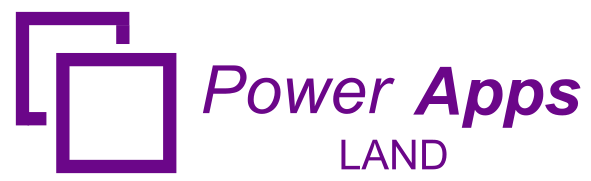
Leave a Comment