In this tutorial, you’ll learn how to use Power Apps Solutions to move applications from one environment to another, enabling a structured Application Lifecycle Management (ALM) process.
What Are Power Apps Solutions?
A Solution is a container that packages everything your application needs to run—apps, flows, data connections, tables, environment variables, and more.
It’s the mechanism that allows you to implement ALM in Power Apps by moving your application from development to QA and finally to production environments.
The Application Lifecycle in Power Apps
- Design: Requirements gathering and app planning.
- Development: App creation by developers in a Dev Environment.
- Testing: Testing phase in a Quality (QA) Environment.
- Production: App deployment to the Production Environment.
Each environment is isolated, and users can only access applications in environments they have permission for. For instance:
- Dev: Accessible only by developers
- QA: Accessible by testers and developers
- Production: Accessible by end users
Creating a Solution
- Go to Solutions in Power Apps.
- Click + New Solution.
- Give it a name (e.g.,
Customers Solution), select a publisher, and click Create.
What You Can Include in a Solution
You can add apps, flows, Dataverse tables, environment variables, custom connectors, and more. For this example, we’ll create an app that connects to a SharePoint list of customers.
Preparing SharePoint Lists
Create two SharePoint sites (e.g., Customers Dev and Customers Test). Each site contains a Customers list with the same structure (Name and Email), but different data.
Adding Environment Variables
Environment variables let you dynamically switch connections based on the environment.
Step 1: Create a Site Variable
- Go to your solution, click + New > More > Environment Variable.
- Name:
Customer Site - Data Type: Data Source, Connector: SharePoint, Parameter Type: Site
- Set current site to the Dev SharePoint Site.
Step 2: Create a List Variable
- Click + New > More > Environment Variable.
- Name:
Customer List - Data Type: Data Source, Connector: SharePoint, Parameter Type: List
- Select the list based on the site from the first variable.
Creating the App Within the Solution
- Go to your solution.
- Click + New > App > Canvas App.
- Name it
Customers Emailand click Create.
App Setup
- Insert a rectangle and label for a header.
- Go to Data > Add Data > SharePoint.
- Click Advanced > Use environment variable:
Customer Site. - Select the list from
Customer List. - Insert a gallery, connect it to the Customers list, and preview the app.
Exporting the Solution
- Back in the solution, remove the default values of your environment variables.
- Go to the main Solutions menu, select your solution.
- Click Export.
- Choose Managed (for QA or Prod) or Unmanaged (for Dev environments).
- Click Export and download the file.
Note: A managed solution prevents editing in the target environment—ideal for production.
Importing the Solution into QA
- Switch to your QA Environment.
- Go to Solutions > Import Solution.
- Select the downloaded file and click Next.
- When prompted, map environment variables to the QA SharePoint Site and List.
- Click Import and wait for completion.
Once imported:
- Managed solutions appear under the Managed tab.
- Apps can’t be edited but can be tested and used.
- Launch your app from the Apps section to verify data from the QA list appears correctly.
Adding Existing Apps to a Solution
If you created an app outside a solution and want to move it:
- Open your solution.
- Click Add Existing > App > Canvas App.
- Select the app from the list.
- Create and assign environment variables as needed.
- Then follow the same export/import process as above.
Conclusion
Power Apps Solutions provide a robust way to manage the lifecycle of your applications across different environments. By using environment variables and managed solutions, you can streamline development, testing, and deployment with minimal manual intervention.
Whether you’re working in a team or deploying to production, Solutions are the foundation of scalable, maintainable Power Platform projects.
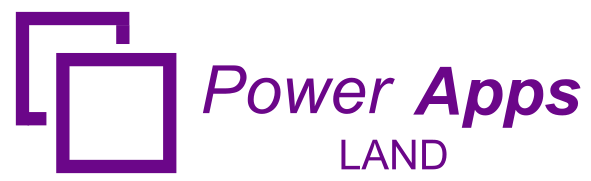
Leave a Comment