Building a user-friendly interface in Power Apps can be surprisingly straightforward—especially when it comes to implementing choice dropdowns. Whether you’re connecting to a SharePoint list or a Microsoft Dataverse table, this step-by-step guide will show you how to create dynamic dropdowns to enhance your app’s data entry experience.
Using SharePoint as a Data Source
- Create a SharePoint List:
- Go to your SharePoint site and create a blank list named T-shirts.
- Add two columns:
- T-shirt: Type = Text
- Size: Type = Choice with options — Small, Medium, Large, Extra Large
- Build a Canvas App in Power Apps:
- Create a blank app named T-shirts Store.
- Connect the SharePoint List:
- Add your SharePoint site and select the T-shirts list as your data source.
- Insert an Edit Form:
- Bind the form to the T-shirts list.
- Keep only the T-shirt and Size fields.
- The Size field will automatically render as a dropdown.
- Set the form’s mode to New.
- Preview Your App:
- Test by entering a t-shirt name and selecting a size from the dropdown.
Using Dataverse as a Data Source
- Create a Dataverse Table:
- Go to the Tables section and create one named T-shirts.
- Add two columns:
- T-shirt: Type = Text
- Size: Type = Choice with values — Small, Medium, Large, Extra Large
- Add Dataverse Table to Power Apps:
- Return to your app and duplicate the first screen.
- Insert an Edit Form and connect it to the Dataverse T-shirts table.
- You may see it named T-shirts1 due to a naming conflict.
- Customize the Form Layout:
- Reposition fields for better structure:
- T-shirt field at position (0,0)
- Size field at position (266,0)
- Reposition fields for better structure:
- Preview and Test:
- The Size field will render as a dropdown.
- Try entering a name and selecting a size.
Conclusion
Power Apps automatically converts Choice columns into dropdowns, whether you’re using SharePoint or Dataverse. This makes it easy to create structured input forms without writing extra logic. Once you’ve mastered this, you can explore more advanced features like filtering, styling, and dynamic logic.
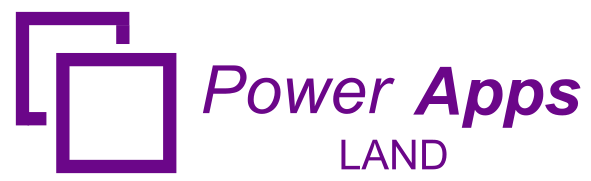
Leave a Comment