There are three (3) options you can choose to create your Power Apps account:
- Premium Account
- Developer Plan (Power Apps Free Account)
- Microsoft 365 license
There is also the Enterprise Premium Account which is only available for businesses and purchase requires a minimum of 2000 licenses. We will not cover this one in this article.
For individual users or small businesses, you can choose between the first three (3) options.
Each of these options have their own pros and cons. If you’d like to know which account option works for you depending on your budget and needs, read on.
Checking the account tiers and their pricing
For you to check the different pricing tier, go to the Power Apps homepage: https://www.microsoft.com/en-us/power-platform/products/power-apps
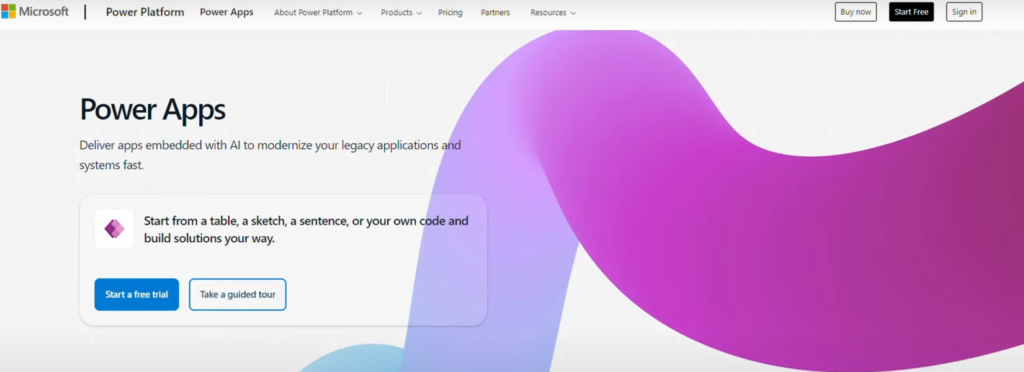
Click Pricing.

You’ll be given three account options to choose from on the Pricing page along with their available features and prices. For individual users, you can choose between the Premium account and the Free account.
Option 1 – Power Apps Premium Account
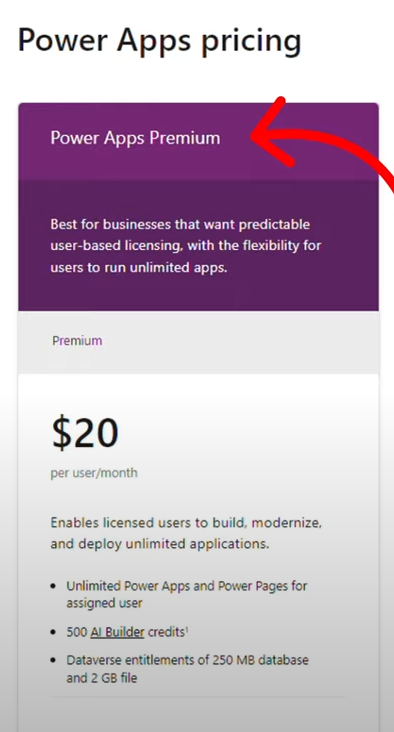
Power Apps Premium gives you access to all features, including the ability to build, modernize and deploy unlimited applications that are available to end-users.
This tier includes Dataverse entitlements of up to 250 MB, access to all premium connectors, and free 500 AI Builder credits.
The drawback for this account tier is its price, which is currently at USD 20 per month per user.
NOTE: Prices may change without prior notice. You can go to their pricing page to know their most current price.
If you’d like to create functional applications that are available to your target users, this may be the best option for you. To purchase a premium license, click the Buy Now button.
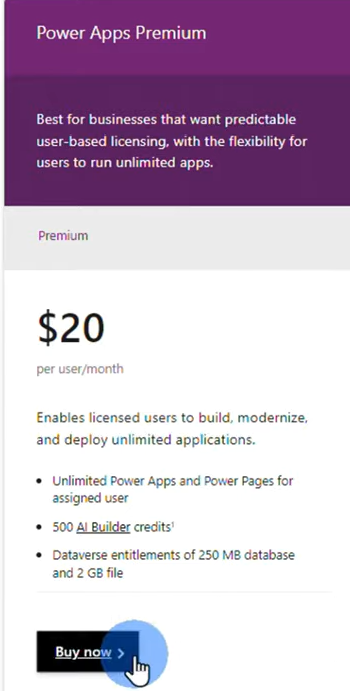
Option 2 – Developer Plan (Power Apps Free Account)
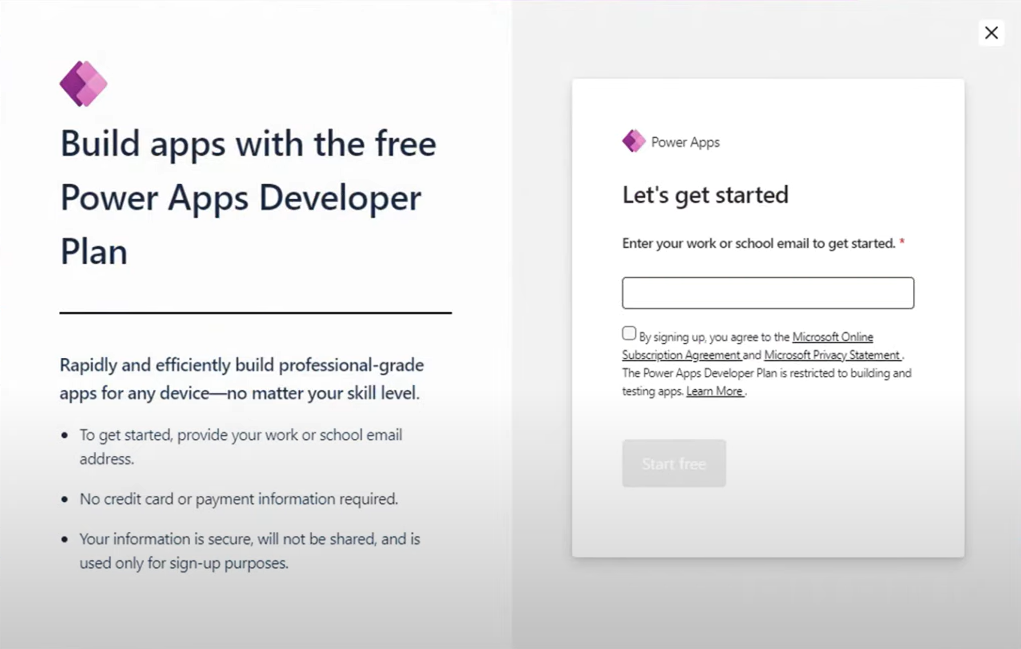
The Developer Plan is the Power Apps Free Account option.
It gives you access to all features including Dataverse, Copilot and all premium connectors.
However, you won’t be able to deploy your applications to end-users.
It is just a development environment, where you can test out its features.
It is the perfect option for those who would like to learn how to work with Power Apps in building low code applications.
However, you won’t be able to use your personal email address from Gmail, Outlook, or Yahoo when creating a free developer account.
You will need an email address with an onmicrosoft.com domain. For example: myuser@mydomain.onmicrosoft.com.
If you already have an onmicrosoft.com email address, you can sign up for a free developer account.
Just follow the steps below:
Step 1
On the homepage of the Power Apps website, click Start Free Trial.
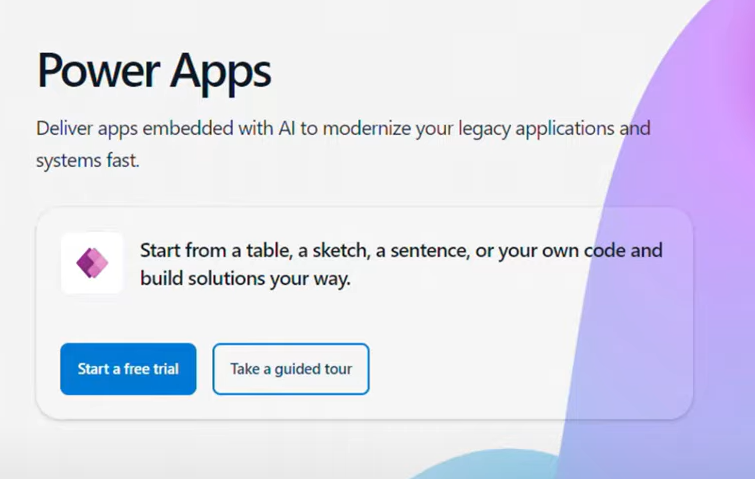
Alternatively, you can go to the Pricing Page and select the Power Apps Developer Plan.
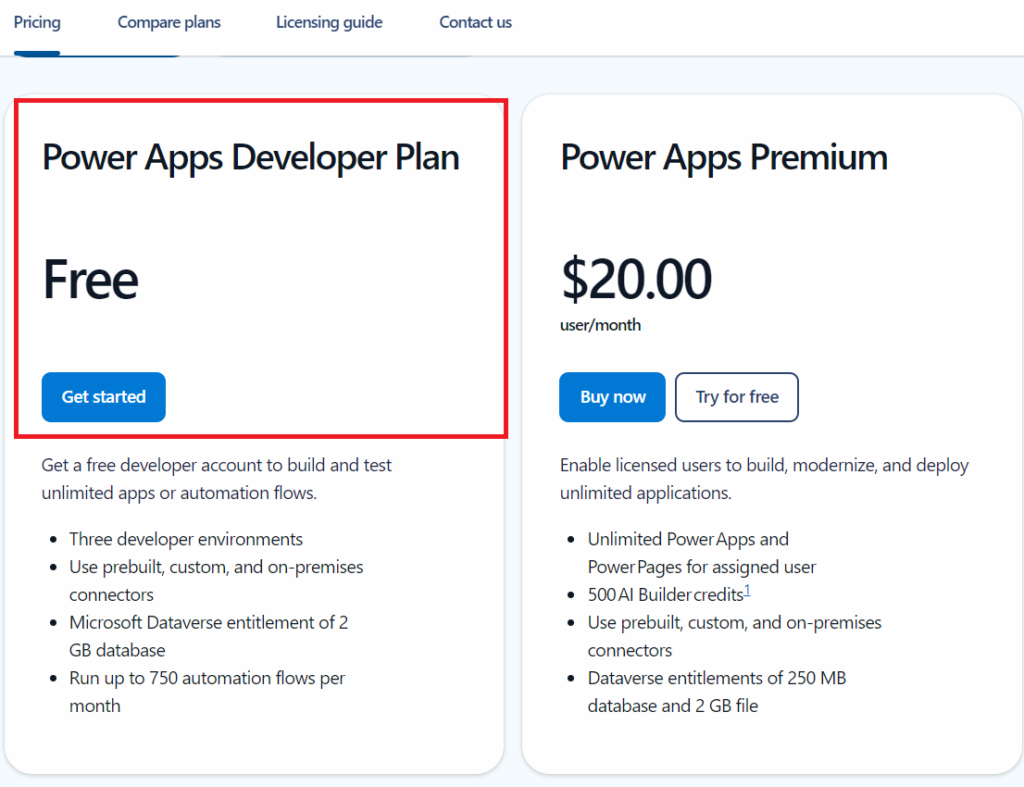
Step 3
Enter your email address on the sign up field and tick the checkbox beside the subscription agreement and privacy statement links.
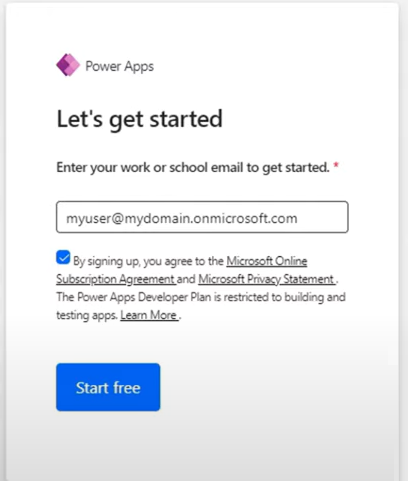
Step 4
Click Start Free.
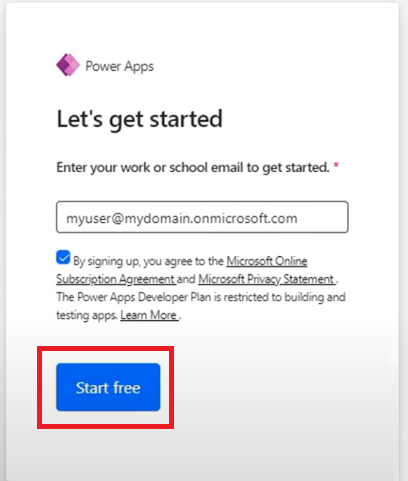
If you don’t have an onmicrosoft.com email address, don’t worry we have you covered.
To have one, create a free Microsoft 365 developers account.
Creating a free Microsoft 365 Developers Account
Creating a Microsoft 365 Developers Account is FREE. All you have to do is:
Step 1
Go to this website: https://developer.microsoft.com/en-us/microsoft-365/dev-program.
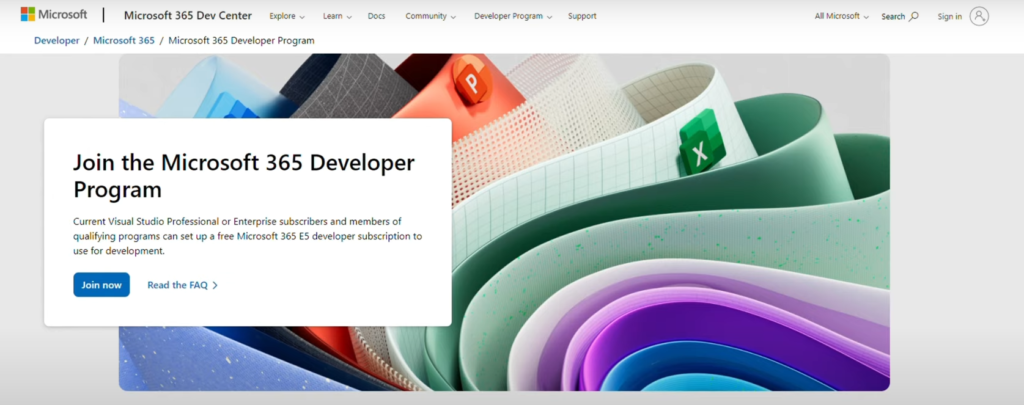
Step 2
Click Join Now and fill in your details.
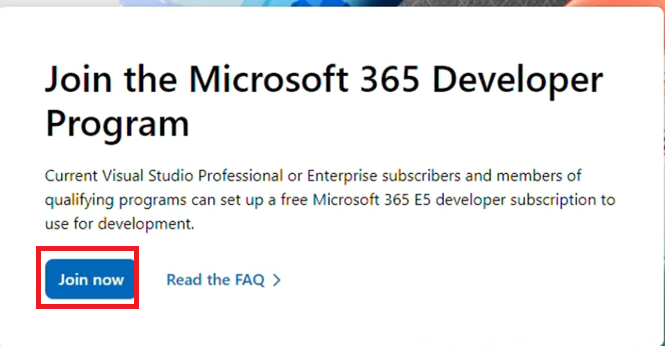
Once you have signed up for a Microsoft 365 Developer program, you will receive the details of your new email address that will look like this:

Please note that the Microsoft 365 Developer Program is not always open for new users.
If the developer program is not available for sign up, try option 3, which is to purchase a Microsoft 365 account.
It will be cheaper and better than purchasing a Power Apps premium account if all you want is to use the developer environment for learning.
Option 3 – Microsoft 365 license
This is a middle ground option comparing to the first two. The advantage is that it is cheaper than purchasing a Power Apps license.
For as low as USD 6.00, you can purchase a Microsoft 365 license. This will provide you the onmicrosoft.com email you need to sign up for a free Power Apps account.
On the other hand, you will have a Developer environment only. No possibility to deploy to production.
You will basically get the same as Option 2 and so it makes sense to use just when Option 2 is not a viable option.
Just follow the steps below:
Step 1
Go to this website: https://www.microsoft.com/en-us/microsoft-365/business.
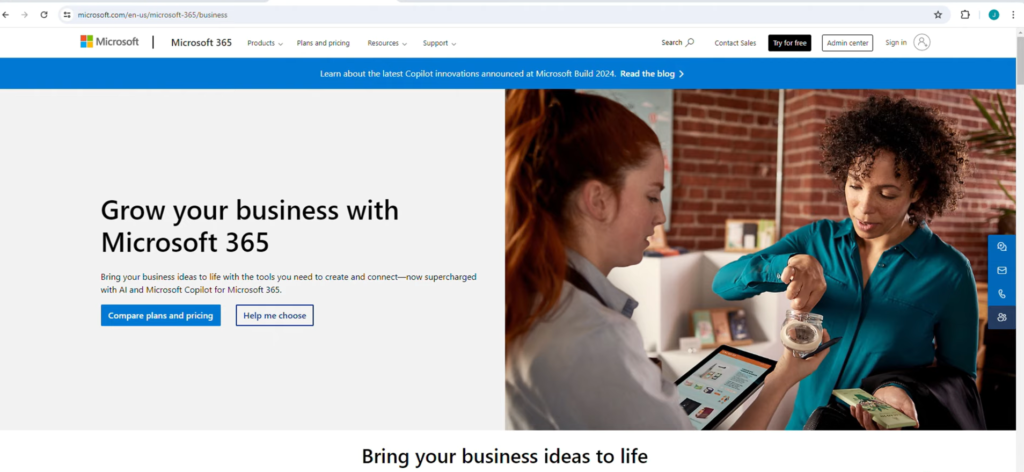
Step 2
Scroll down to the bottom of the page to see all license options.
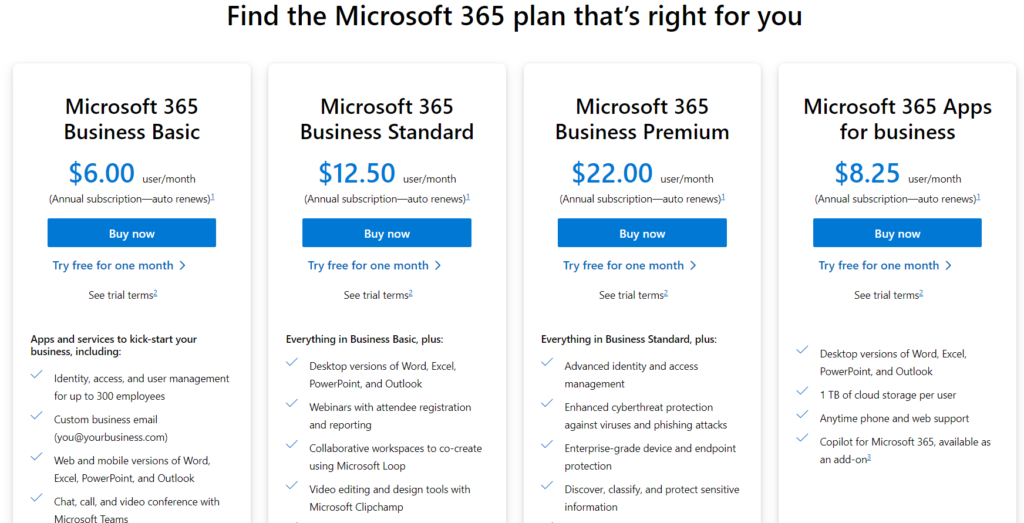
For creating a free developer plan with Power Apps, you can choose the Microsoft Business Basic which costs USD 6.00 at the time of writing. NOTE: Prices may change without prior notice.
With the Microsoft 365 Business Basic, you will have access to all of these features:
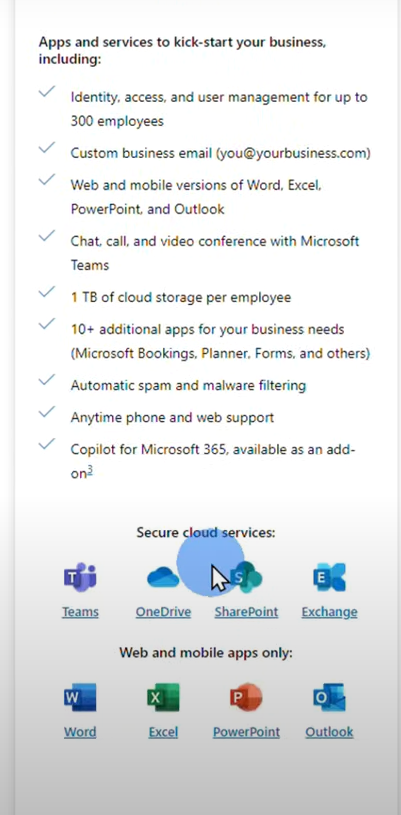
You will also get an onmicrosoft.com email address, which you can use to sign up for a free development plan in Power Apps as instructed on Option 2.
Once you have acquired an onmicrosoft.com email address, you may now go back to the Power Apps website to get a free developer plan.
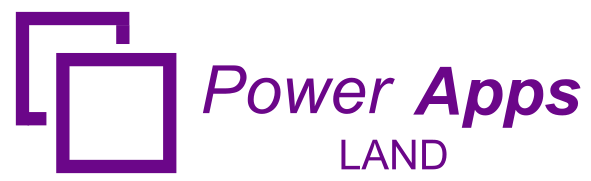
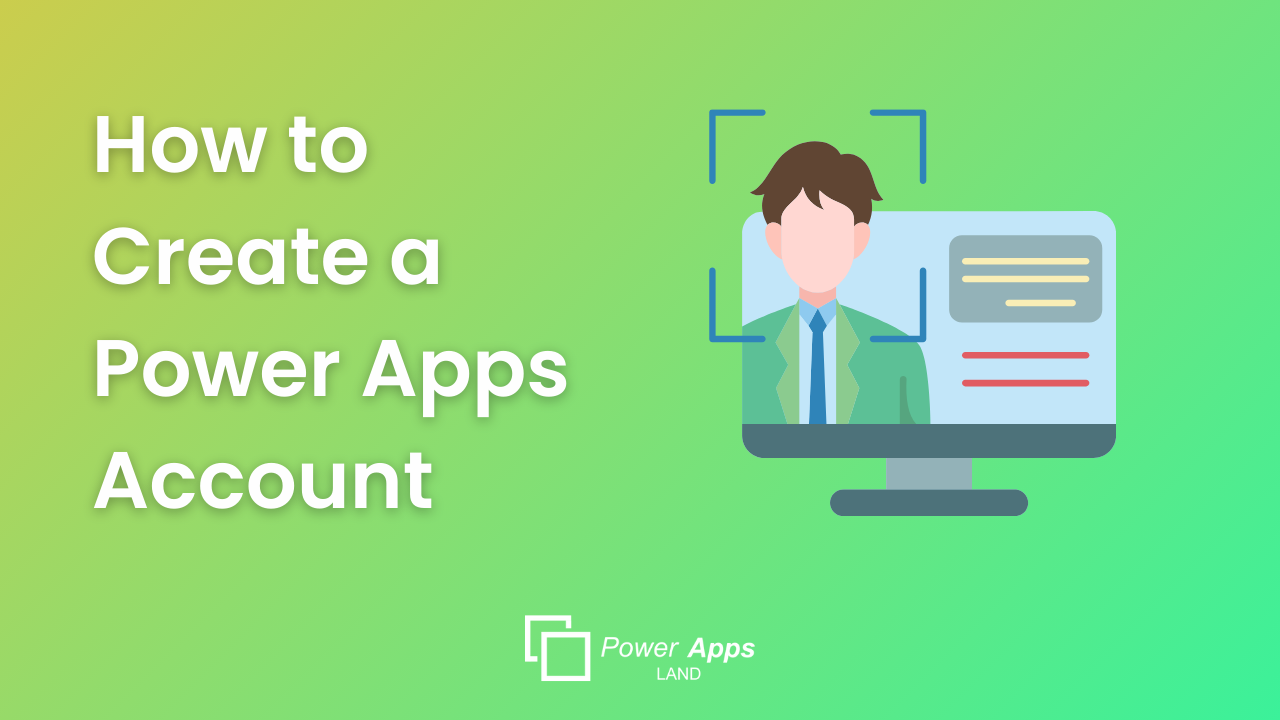
Leave a Comment