Retrieving the Current User Data allows you to create a more dynamic and personalized experience for your user on your Power Apps application.
By accessing the user’s name, email or user-specific data, you can create customization for your users while ensuring they can only access features or content that is relevant to them.
This thereby improves the experience for your user.
To get the current user data, follow the steps below:
Step 1
Go to your application screen then click +Insert.
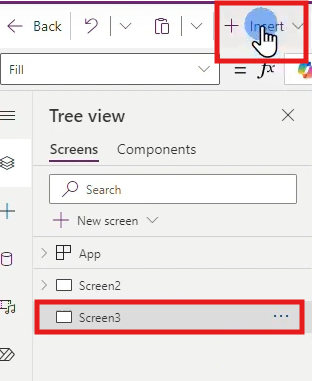
Step 2
Add a text label to your application screen.
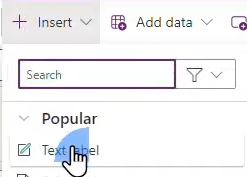
Step 3
Make the necessary adjustments to your text label on the Properties Pane.
For this tutorial, we just increased the font size to 20.
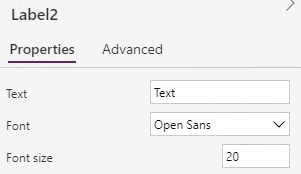
Step 4
Click on the text label, then enter the following code on the FormulaFX field:
User().FullName

The current user’s name will be displayed on the text label.
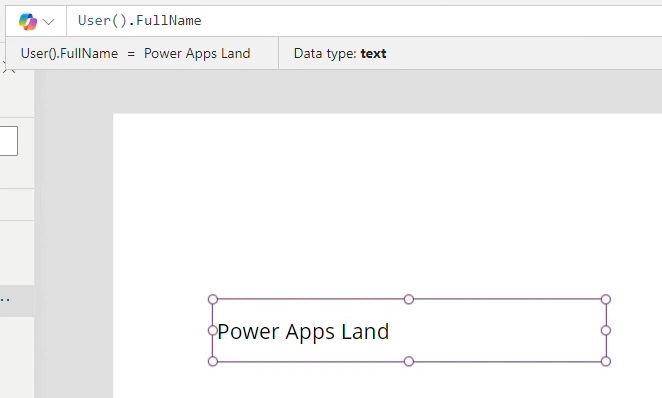
Alternatively, you can also replace FullName with other user-specific data below:
- Email – current user’s registered email address.
- Image – the current user’s account profile image.
- EntraObjectId – the current user’s Microsoft Entra ID (Formerly Azure Active Directory)
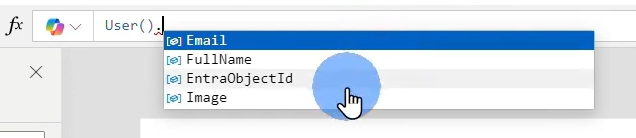
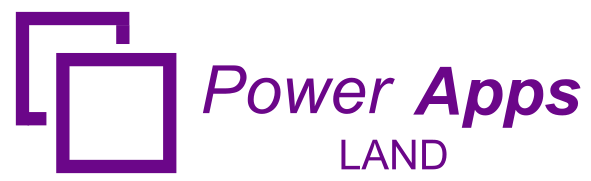
Leave a Comment