Learn how to quickly sign in to Microsoft Power Apps and start building your applications.
Getting Started
Power Apps is a cloud-based platform, which means you’ll use a web browser to access it.
Signing in is straightforward. Just follow these steps to begin:
Step-by-Step Sign-In Instructions
- Open your preferred web browser.
- Go to the Power Apps website by entering: make.powerapps.com
- You’ll be prompted to enter your credentials (email and password).
If you don’t have a Power Apps account yet, you’ll need to create one. Some accounts may require a *.onmicrosoft.com email address. To learn how to create an account, check out this tutorial.
Account Types and Authentication
There are different types of Power Apps accounts:
- Free accounts
- Paid (Premium) accounts
Depending on your account type, there may be an additional verification step using the Microsoft Authenticator app. This is a mobile application used for two-factor authentication.
If you are part of a corporate network, you might benefit from Single Sign-On (SSO), where you only need to enter your corporate email to access Power Apps.
Using Microsoft Authenticator
To use Microsoft Authenticator:
- Download the Microsoft Authenticator app on your iOS or Android device.
- You can scan the QR code from the screen during the sign-in process to install the app.
- Register the app using the same email you used to create your Power Apps account.
Once installed and configured, return to the browser and enter your email (e.g., yourname@yourdomain.onmicrosoft.com), then click Next.
Enter your password and click Sign In. You’ll then be asked to confirm a code shown on your screen by typing it into the Authenticator app on your phone.
After entering the code, you may be prompted to choose whether you want to stay signed in. Click Yes if you prefer to remain logged in.
Success!
That’s it! You are now signed into Power Apps and ready to start building your applications. 🎉
Need help creating an account? Watch our tutorial video for step-by-step guidance.
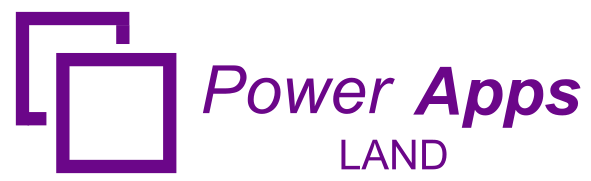
Leave a Comment