Power Apps components are powerful building blocks that help developers create reusable UI elements and logic across multiple screens.
In this tutorial, you’ll learn how to build a custom menu component and use it across different screens to improve development efficiency and consistency.
What Is a Component?
A component in Power Apps is a reusable piece of an application—like a header, footer, or navigation menu—that can be added to multiple screens. This eliminates the need to recreate the same UI elements repeatedly and allows for centralized customization.
Examples of reusable components include:
- Application header with title
- Footer with copyright or links
- Sidebar menu for navigation
Setting Up Screens
Start by creating three blank screens:
- Screen 1 – Add a label: “Screen 1”
- Screen 2 – Add a label: “Screen 2”
- Screen 3 – Add a label: “Screen 3”
Creating the Menu Component
- Go to the Components section and click New Component.
- Insert three buttons and arrange them vertically.
- Resize the component to fit the sidebar layout (e.g., 160×120).
Now, let’s add custom properties to make the component dynamic:
- Text Properties for each button:
Button1TextButton2TextButton3Text
- Navigation Properties for each button:
Button1Navigate(type: Screen)Button2Navigate(type: Screen)Button3Navigate(type: Screen)
Configuring Button Actions
Set each button’s Text property to use the corresponding component property:
Component1.Button1TextSet each button’s OnSelect property to navigate to the target screen:
Navigate(Component1.Button1Navigate)Repeat for Button 2 and Button 3 using their respective properties.
Using the Component in Screens
- Go to Screen 1 and insert the component from the Custom section.
- Set the properties:
Button1Text: “Screen 1”Button2Text: “Screen 2”Button3Text: “Screen 3”Button1Navigate: Screen1Button2Navigate: Screen2Button3Navigate: Screen3
- Copy and paste the component into Screen 2 and Screen 3 to reuse it.
Previewing the App
Click Save and Preview your app. You should be able to navigate between screens using the sidebar menu. The component behaves consistently across all screens, and any updates to the component will reflect wherever it’s used.
Final Thoughts
Power Apps components are a game-changer for app development. They promote reusability, reduce redundancy, and make your apps easier to maintain. You can even add logic and advanced features to your components to make them more powerful and dynamic.
Start small with headers, footers, or menus—and soon you’ll be building rich, modular apps with ease.
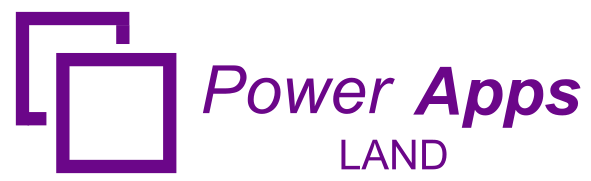
Leave a Comment