Power Apps is a suite of Microsoft Products that easily lets you build custom apps to fulfill your business needs.
The platform includes a wide variety of connectors, integrations, and services that allows you to build your custom app with little coding required, which makes it a perfect tool for those who’d like to develop apps with no coding expertise.
In order for you to utilize the various tools and features of the Power Apps platform, the first thing you need to do is to go through the power apps login authentication process.
Step 1
Go to your preferred web-browser and search Power Apps.
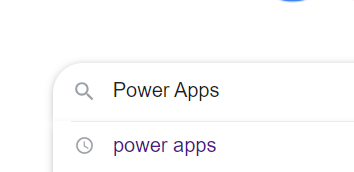
Step 2
Click on the Power Apps link from the Microsoft Website.
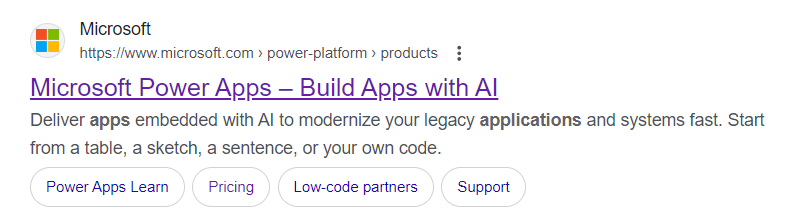
Step 3
You will be redirected to the Power Apps homepage, where you can learn all about Power Apps and its features.
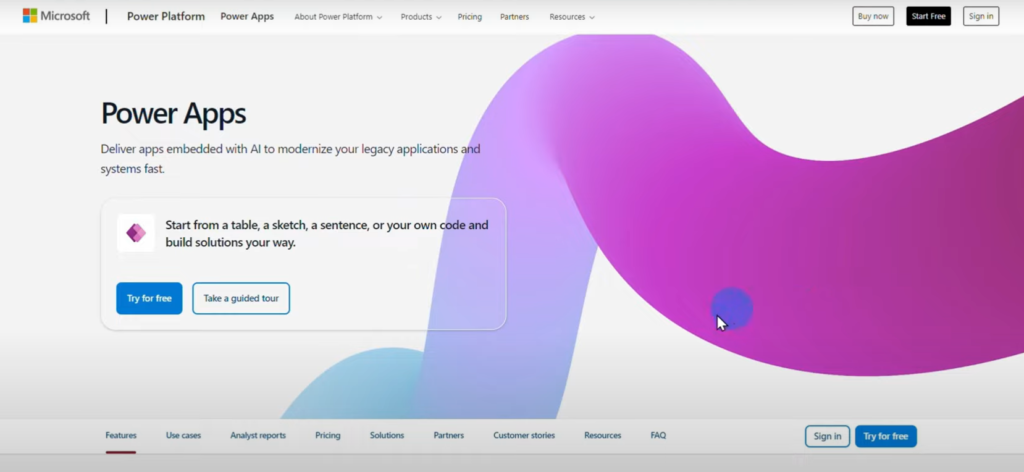
If you have a Power Apps account, just click Sign In at the top-right corner of the page.
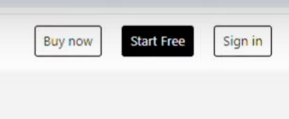
Otherwise, click Try for Free.
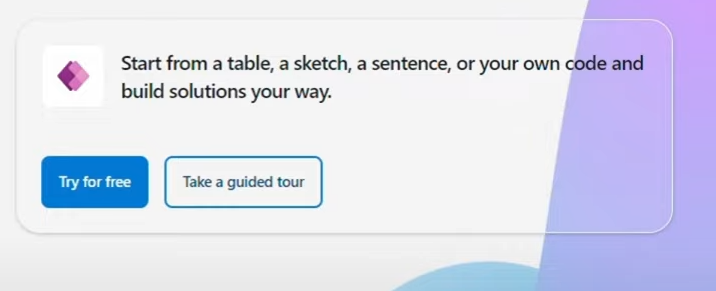
Creating a Power Apps Free Account
If you haven’t decided on purchasing a premium Power Apps account, you can sign up for a Power Apps free trial, which allows you to play around with the features of Power Apps.
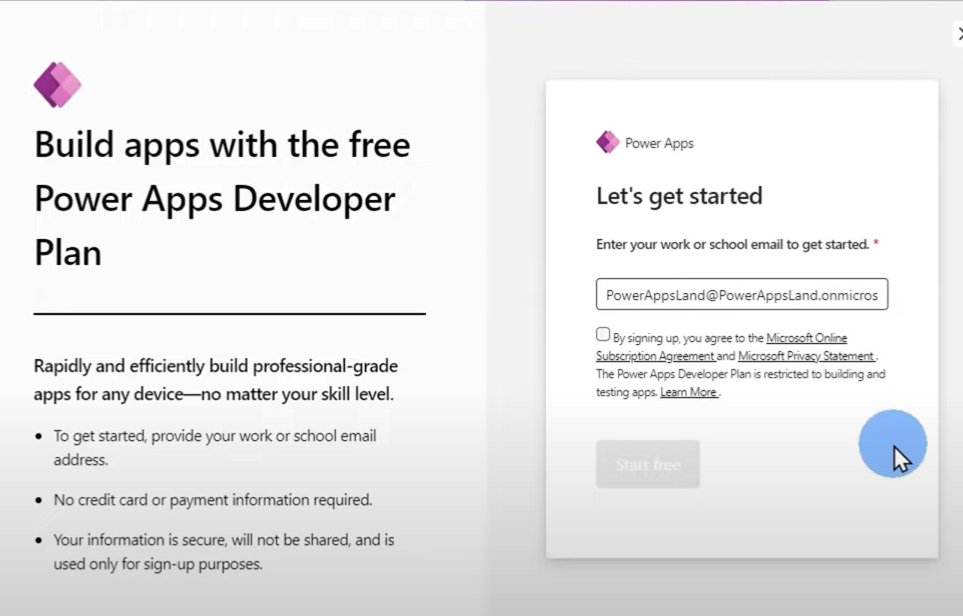
However, you need to sign up with your work or school email in order for you to use Power Apps.
You cannot use your personal Gmail, Yahoo Mail or Microsoft Outlook to sign up for a free trial in Power Apps.
If you don’t have a school or work email address, you can create an email with the onmicrosoft.com domain. To do this, follow the steps on this article.
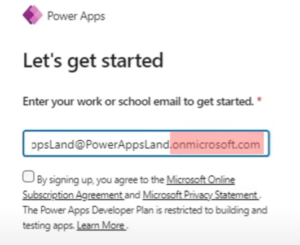
Accessing the Power Apps dashboard
Once you have logged in to your Power Apps account, you can now access the Power Apps dashboard. To access, go to https://make.powerapps.com.
The dashboard will look like this.
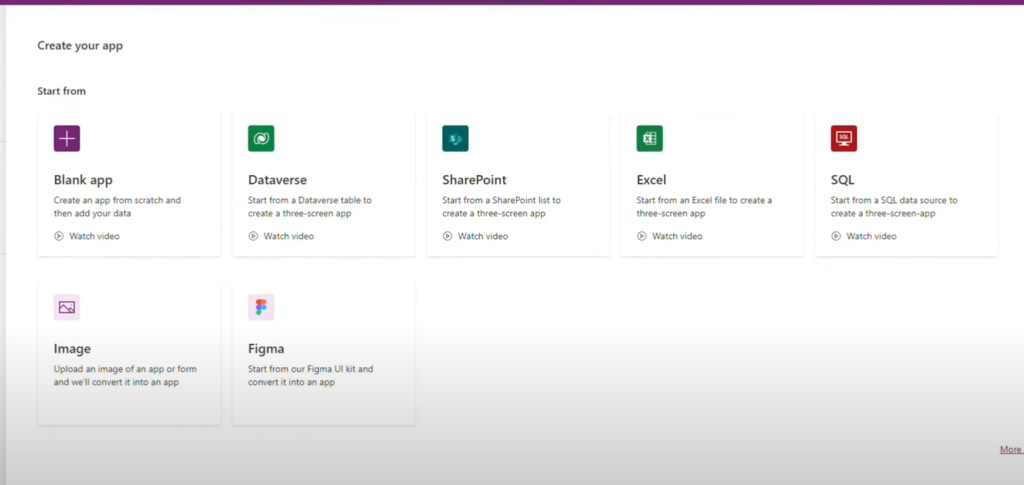
You can now start creating your custom apps.
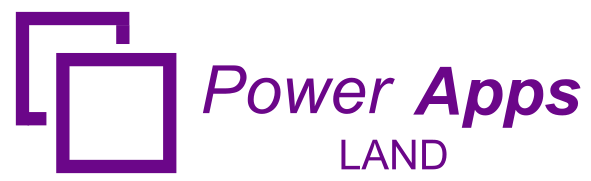
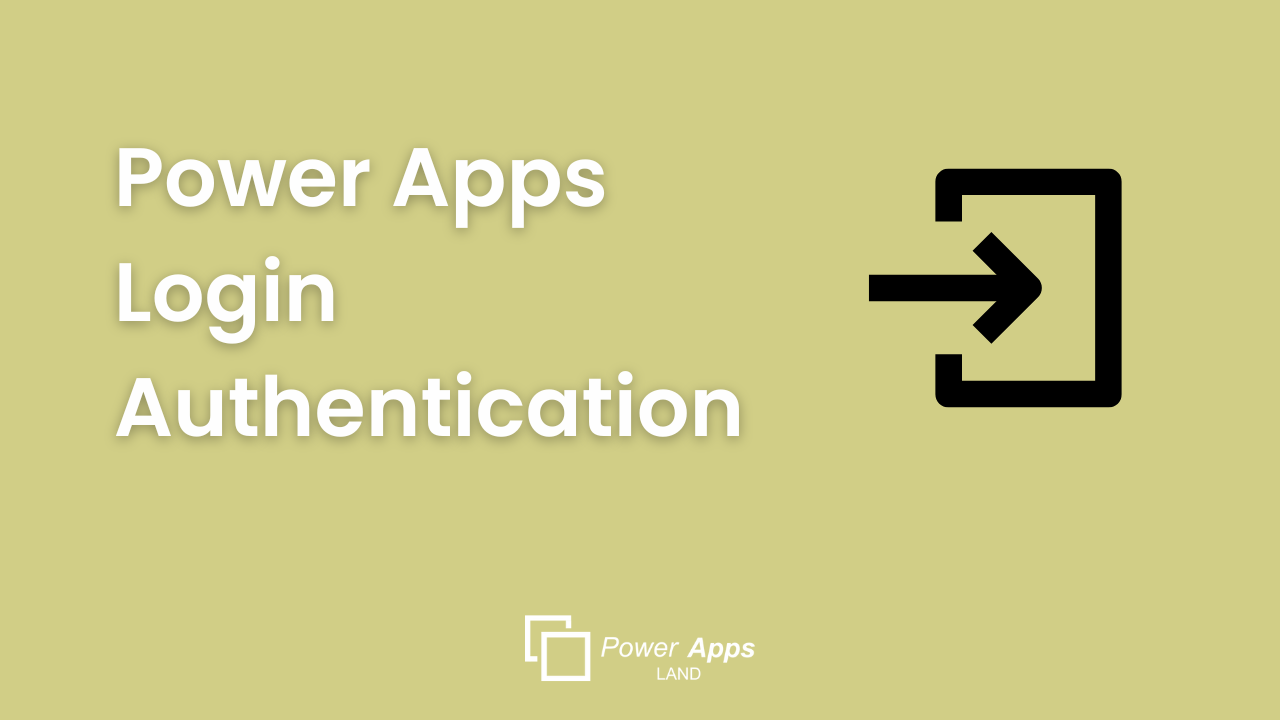
Leave a Comment